Mon to Sat: 09:00 am to 05:00 pm
-
-
-
UK & Pakistan
Mon to Sat: 09:00 am to 05:00 pm
UK & Pakistan
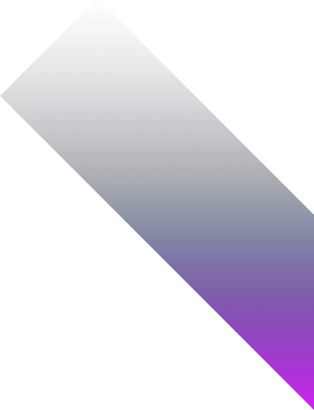
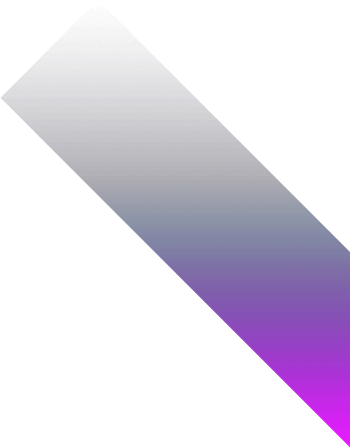
A Power BI Education & Research dashboard is a centralized, interactive platform designed to help universities, schools, and research institutes visualize and analyze student, faculty, and research performance data.
These dashboards allow administrators, educators, and researchers to monitor key metrics such as student enrollment, attendance, learning outcomes, funding utilization, and research project progress in real-time.
Educational institutions often integrate these dashboards with Learning Management Systems (LMS), ERP systems, student information systems (SIS), and research databases for a comprehensive view of performance.
A well-structured Power BI Education & Research dashboard can include data on:
By consolidating data from multiple sources, Power BI enables educators and researchers to make informed decisions, improve student outcomes, and ensure efficient resource allocation.
Before creating the dashboard, let’s explore why Power BI is a preferred solution for education and research institutions.
Now let’s go through the practical steps for building a meaningful Education & Research dashboard.
Start with a focused use case rather than trying to track everything at once.
📌 Example: If your goal is to improve student retention, track dropout trends, attendance patterns, grades, and feedback surveys per semester.
🎯 Focused goals keep dashboards actionable and aligned with institutional priorities.
Power BI Education Dashboards That Improve Student Outcomes
Track performance, engagement, and funding in one view
Education data can come from multiple systems. Map each source for integration.
🔧 Document data quality, ownership, and refresh frequency. Prioritize systems that provide the most reliable and timely data.
Convert academic and research metrics into standardized KPIs that everyone can use.
🎯 Use DAX to create semester-wise trends, cumulative metrics, and performance comparisons across departments.
Your dashboard should be intuitive for professors, administrators, and researchers.
🎯 Use scorecards, trend lines, and heatmaps to easily spot problem areas.
Education data doesn’t always need real-time updates but should be refreshed regularly.
Automate refreshes with Power BI Gateway to ensure consistency and reliability.
Educational data is sensitive — ensure role-based access.
Before rollout, test your dashboard with teachers and research teams.
Monitor usage patterns after launch to ensure dashboards remain relevant.
Use feedback to evolve dashboards, add new visualizations, and improve usability over time.