Mon to Sat: 09:00 am to 05:00 pm
-
-
-
UK & Pakistan
Mon to Sat: 09:00 am to 05:00 pm
UK & Pakistan
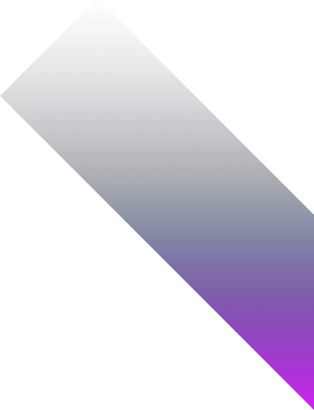
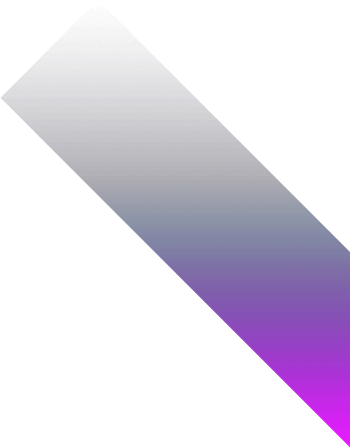
A Power BI healthcare dashboard is an interactive, visual interface designed to present healthcare data in an organized and meaningful way.
These dashboards allow decision-makers to monitor key performance indicators (KPIs), track clinical outcomes, manage hospital operations, and spot patterns or anomalies in real-time.
Organizations often pair these dashboards with custom healthcare development services to ensure the solution aligns with their unique workflows, data sources, and compliance needs.
A well-structured healthcare Power BI dashboard can include data on:
With Power BI’s capabilities, healthcare providers can consolidate this data from various sources and visualize it in a single dashboard for quicker insights and better resource management.
Before diving into the development process, it’s important to understand why Power BI is a preferred tool for building healthcare dashboards.
Now that we’ve covered the value proposition, let’s move to the step-by-step guide.
Don’t try to track everything in one dashboard. Start by narrowing down your focus to a real problem you need to solve. A few focused examples:
📌 Example: Let’s say your goal is to reduce emergency room congestion. Your Power BI dashboard should track wait times, bed availability, triage levels, and average time from admission to discharge.
Why this matters: Clarity in your goal drives every decision afterward — from what data to connect, to which KPIs to prioritize.
Power BI Healthcare Dashboards That Drive Decisions
Track patient flow, operations, and performance — all in one place
Healthcare data is messy. You’re likely pulling from a mix of EHR systems, Excel files, internal databases, maybe even manual logs.
Typical sources include:
🔧 Your task: List out where the data lives, who owns it, and how clean it is. Then prioritize sources that are:
🎯 Tip: If your current system doesn’t expose real-time data, build scheduled refresh logic into Power BI with proper credentials.
Translate Hospital Metrics into Power BI-Ready KPIs
You can’t visualize what you can’t measure. So next, convert your hospital or clinic’s performance metrics into Power BI logic.
Examples for an ER Performance Dashboard:
This step involves building:
🎯 Tip: Don’t just import data — model it. Your healthcare Power BI dashboard will only be as good as your underlying relationships and DAX logic.
Also Read: ERP Systems in Healthcare
A healthcare dashboard isn’t a report — it’s a live command center. So, design the layout to match how a doctor, admin, or operations manager thinks.
Structure your layout with this logic:
Avoid “design for design’s sake.” Instead:
🎯 Tip: If the end user can’t glance at the dashboard and make a call in 10 seconds, the layout needs a rethink.
Hospitals can’t work with stale data. And not all data needs to update every 5 minutes — some of it just needs to be reliable and on schedule.
Here’s how to plan refresh logic:
Use Power BI Gateway or APIs to manage live data sources. Set up alerts for failed refreshes — healthcare can’t afford blind spots due to outdated info.
🎯 Tip: We often create custom refresh workflows using Power Automate + Power BI for healthcare clients needing stricter timing and control.
Healthcare data is sensitive. You don’t want lab staff viewing billing info or admin teams accessing patient diagnostics.
Power BI supports:
Example:
Build roles early — not as an afterthought — to avoid backtracking and rebuilds later.
Once your Power BI healthcare dashboard is built, don’t launch it yet. Test it in a real-world setting.
Ask stakeholders to:
Then fix what you missed:
📋 Final check: If a doctor or nurse can’t use it in 30 seconds during peak hours, simplify it.
Your job doesn’t end after publishing the dashboard.
Power BI gives usage metrics. Use them.
Which visuals are people clicking?
Are they using the filters?
Who isn’t logging in?
Based on that, streamline and evolve your dashboards. Maybe remove deadweight metrics. Maybe create department-specific views.