Mon to Sat: 09:00 am to 05:00 pm
-
-
-
UK & Pakistan
Mon to Sat: 09:00 am to 05:00 pm
UK & Pakistan
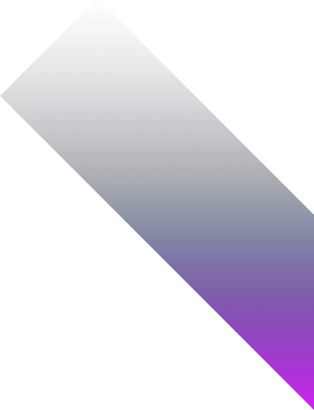
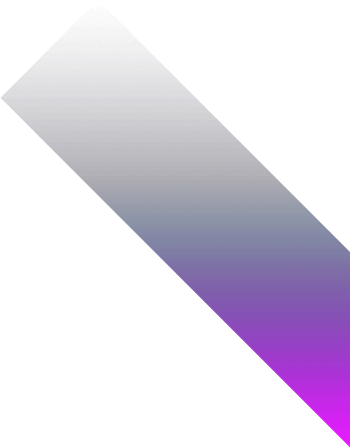
A Power BI Retail & E-commerce dashboard is an interactive, visual cockpit designed to present sales, inventory, customer and channel data in an organized and actionable way.
These dashboards help merchandisers, category managers, operations, marketing and logistics teams monitor conversion, inventory health, campaign ROI and customer behaviour — often in near real-time.
Retailers commonly pair dashboards with custom e-commerce development and integration services so the solution fits their platforms, promotion rules, and fulfillment flows.
A well-structured Power BI retail dashboard can include data on:
With Power BI’s connectors, retailers can consolidate POS, web analytics, OMS/WMS, CRM and ad platforms into a single dashboard for faster action during promotions and better assortment planning.
Before building the dashboard, understand why Power BI is a strong choice for retail teams.
Now let’s walk through the practical steps to build a dashboard that actually helps sell more and waste less.
Don’t try to track every retail metric at once. Start with a specific commercial goal. Example use cases:
📌 Example: If your goal is to improve conversion during a campaign, track sessions, product detail views, add-to-cart, checkout completion, promo codes used, and page load times across channels.
Why this matters: A focused goal guides which data streams, KPIs and alerts you prioritise, shortening time-to-value.
Power BI Retail Dashboards That Drive Revenue
Monitor conversion, inventory, and fulfillment — all in one place
Retail data is distributed. Catalogue where customer, product and order truth exists.
Typical sources include:
🔧 Your task: Document each feed’s owner, cadence, data quality and access method. Prioritise sources that are authoritative, timely and connectable (API, ODBC, SFTP).
🎯 Tip: When real-time isn’t available, schedule frequent ingestions during promotions (e.g., every 5–15 minutes) to avoid stale insights.
Translate Retail Metrics into Power BI-Ready KPIs
Define clear, calculable retail KPIs and the logic behind them so everyone agrees what a “conversion” or “return rate” means.
Examples for a Retail / E-commerce Dashboard:
This step involves building:
🎯 Tip: Model time intelligently (local store time vs UTC) and normalise currency across markets.
A retail dashboard must act like an operations cockpit — surface what needs action and enable quick follow-up.
Structure your layout with this logic:
Design conventions to consider:
🎯 Tip: If a merchandiser can’t identify a problem and the next action in 15 seconds, simplify the interface.
Retail operations need mixed cadences: promotions need near real-time, catalog syncs can be less frequent.
Here’s a practical refresh plan:
Use streaming datasets, incremental refresh, and Power BI Gateway for hybrid setups. Set alerts for failed refreshes — missed data during peak sales hurts revenue.
🎯 Tip: Combine quick streaming for anomalies with scheduled reconciled refreshes for trusted reporting.
Retail data contains PII and commercial sensitivities. Apply access controls early.
Power BI supports:
Example:
Build roles before rollout — retrofitting access after the fact is time-consuming and risky.
Before going live, stress-test the dashboard under peak conditions (e.g., Black Friday).
Ask stakeholders to:
Then fix what you missed:
📋 Final check: If a category manager can’t act in the middle of a promo, simplify and prioritise the action path.
Launching the dashboard is just the beginning.
Power BI gives usage metrics — use them to iterate.
Which visuals help conversion?
Are managers using the inventory slicers?
Who isn’t logging in during promotions (and why)?
Use these insights to streamline dashboards, build role-specific views, or automate alerts and playbooks (e.g., auto-reorder rules or campaign escalations).
Continuous iteration keeps dashboards aligned with changing assortments, seasonality, and customer behaviour.