Mon to Sat: 09:00 am to 05:00 pm
-
-
-
UK & Pakistan
Mon to Sat: 09:00 am to 05:00 pm
UK & Pakistan
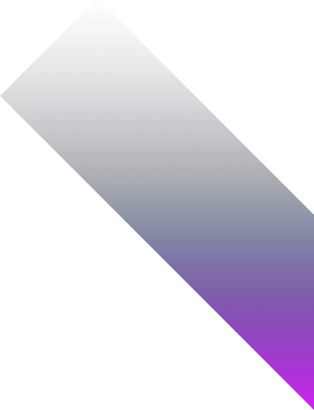
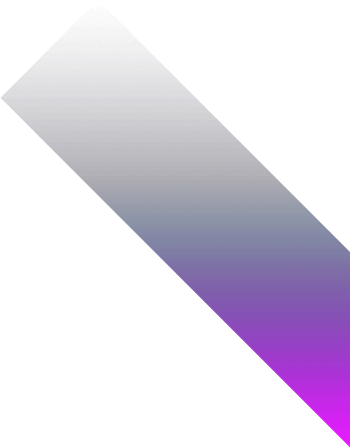
A Tableau healthcare dashboard is an interactive, visual interface that organizes complex medical, operational, and financial data into meaningful insights.
Healthcare providers use these dashboards to monitor clinical performance, operational efficiency, patient outcomes, and financial health. Tableau allows you to consolidate data from EMRs, lab systems, insurance platforms, and administrative databases into a single, unified view.
By leveraging Tableau’s advanced visualization and analytical capabilities, hospitals, clinics, and research institutions can spot patterns, detect anomalies, and make evidence-based decisions in real-time.
A well-structured Tableau healthcare dashboard can include:
Tableau is favored in healthcare for its intuitive interface, powerful visualizations, and the ability to work with both real-time and historical data.
Start by identifying the primary problem you want to solve. Don’t overload your dashboard with too many metrics. Narrow your focus to a few critical healthcare goals.
📌 Example: If your goal is to reduce ER congestion, your Tableau dashboard should monitor real-time patient check-ins, triage levels, bed availability, and average length of stay. Clearly defining the goal ensures every data connection, KPI, and visualization serves a specific purpose.
Healthcare data is complex and often distributed across multiple systems. Identify where your critical data resides and assess its quality.
🔧 Best practice: Prioritize sources that are reliable, updated frequently, and accessible via Tableau connectors. For systems without live connections, set up scheduled extracts or Tableau Prep flows to ensure consistent, clean data.
You cannot visualize what you cannot measure. Convert hospital operations and clinical metrics into actionable KPIs within Tableau.
🎯 Tip: Use Tableau Calculated Fields to define KPIs dynamically. Leverage Relationships and Joins to connect Patients, Visits, Staff, and Billing tables. Tableau Prep can help pre-aggregate or clean data before dashboard building.
A healthcare dashboard should act as a command center. Arrange visuals to match the workflow of doctors, nurses, and administrators.
Design tips: Use card visuals for snapshot metrics, heat maps for workload, and conditional color coding (red/yellow/green) for performance thresholds. Tableau actions and parameters enhance interactivity.
Healthcare requires timely and accurate data. Not all metrics need real-time updates, but critical ones should refresh frequently.
Use Tableau Live connections, scheduled extracts, or Tableau Prep flows. Set alerts for failed refreshes — outdated data in healthcare can have serious consequences.
Healthcare data is sensitive. Restrict access using Tableau’s row-level security, user filters, and permissioned dashboards.
🎯 Tip: Define roles early in the design process to avoid rebuilding dashboards later due to security concerns.
Before full deployment, test the dashboard with actual end users in real-world scenarios.
Adjust layouts, filters, and visual emphasis based on feedback. A usable dashboard should deliver insights in under 30 seconds for critical KPIs.
Deployment isn’t the end. Monitor how staff interact with the dashboard, which metrics are viewed most, and which are ignored.
Tableau’s usage analytics enable iterative improvements, ensuring the dashboard evolves with the hospital’s needs.