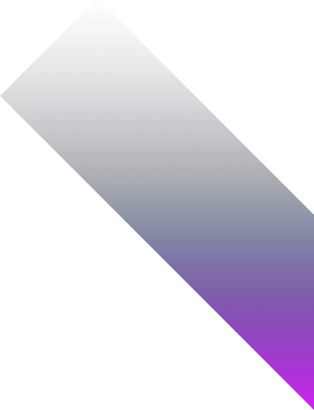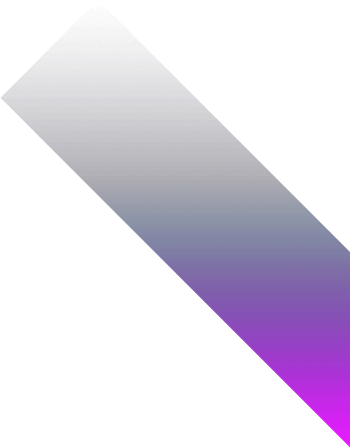Complete Web Automation And AI Agents
Guide: N8N, Zapier, Selenium
Modern organizations increasingly rely
on intelligent automation and AI agents
to streamline operations, reduce manual
work, and extract actionable insights
from diverse data sources. Platforms
like n8n, Zapier, and Selenium, combined
with Python (NumPy, Pandas, SciPy,
Scikit-learn, TensorFlow, PyTorch),
Tableau, Power BI, Excel, and
Plotly/Seaborn, create a comprehensive
ecosystem to automate repetitive
workflows, integrate applications,
analyze data, build predictive models,
and visualize results. This guide
demonstrates how these automation tools
and AI-driven agents can transform
operations in Finance & Banking, Retail
& E-commerce, Manufacturing & Supply,
Education & Research, and Healthcare
industries.
From connecting APIs and orchestrating
multi-step workflows to automating
browser tasks and building intelligent
agents, this guide presents step-by-step
strategies for designing, testing, and
scaling web automation solutions. It
covers best practices for n8n, Zapier,
and Selenium, including triggers,
actions, conditional logic, monitoring,
and optimization. Organizations can
leverage this knowledge to improve
operational efficiency, ensure
data-driven decision-making, and
implement reliable, scalable automation
across critical business functions.
Cross-Industry
Web Automation & AI Agents
Finance & Banking
Finance teams leverage web
automation and AI agents to
streamline repetitive tasks,
monitor regulatory changes, and
process high-volume data.
Automation improves compliance,
reduces manual errors, and
accelerates decision-making.
- Automate transaction
monitoring and fraud alerts
with n8n workflows or Zapier
triggers, integrating
banking APIs, emails, and
spreadsheets to surface
anomalies in real time.
- Use AI agents to summarize
financial news and
regulatory updates from
multiple sources, delivering
concise reports to
compliance teams for rapid
review.
- Scrape market data and
competitor information using
Selenium bots, then feed
into dashboards for
portfolio optimization and
predictive analysis.
- Schedule routine reports and
KPI tracking with Zapier or
n8n, connecting Excel,
Google Sheets, and BI tools
to reduce manual
reconciliation work.
Impact: reduced manual
monitoring, faster anomaly
detection, improved compliance
reporting, and accelerated
investment decision-making.
Retail & E-commerce
Retailers use web automation and
AI agents to streamline
marketing, inventory, and
customer engagement. Automation
ensures timely campaigns,
accurate stock monitoring, and
actionable insights from
customer behavior.
- Scrape competitor pricing
and promotions with
Selenium, feeding automated
dashboards that guide
dynamic pricing
strategies.
- Deploy AI agents to analyze
customer reviews and social
media, generating sentiment
reports and actionable
insights for marketing
teams.
- Automate order processing
and inventory updates using
n8n or Zapier workflows
integrated with e-commerce
platforms and ERP
systems.
- Generate personalized email
campaigns or product
recommendations
automatically by connecting
CRM, product catalog, and
marketing tools through
automation platforms.
Impact: better customer
targeting, dynamic pricing
insights, reduced stockouts, and
enhanced marketing
automation.
Manufacturing & Supply
Manufacturing operations benefit
from AI-driven automation for
production monitoring,
predictive maintenance, and
supply chain visibility. Web
automation reduces manual
reporting and accelerates
operational insights.
- Use Selenium bots to collect
machine sensor data or
supply chain updates from
web portals and integrate
into monitoring
dashboards.
- AI agents analyze equipment
logs and predict failures,
triggering automated
maintenance requests through
n8n or Zapier
workflows.
- Automate procurement
notifications, supplier
follow-ups, and inventory
updates across ERP systems
and spreadsheets using web
automation platforms.
- Generate real-time
production KPIs and visual
dashboards automatically,
integrating IoT data with
reporting tools to improve
throughput and reduce
downtime.
Impact: proactive
maintenance, faster issue
resolution, optimized inventory
management, and improved
operational efficiency.
Education & Research
Academic institutions and
research organizations use web
automation and AI agents to
streamline data collection,
reporting, and research
workflows. Automation enhances
productivity and data
reliability.
- Automate student data
collection, attendance
tracking, and grades
aggregation using n8n or
Zapier connected to LMS
platforms and
spreadsheets.
- AI agents analyze research
papers, extract key
insights, and summarize
findings for faculty or
students, reducing manual
literature review
efforts.
- Scrape public datasets,
journals, and APIs with
Selenium bots to enrich
research databases and
maintain up-to-date
resources.
- Automate report generation
and visualization
dashboards, connecting raw
data to Excel, Google
Sheets, or BI tools for
clear academic
insights.
Impact: efficient
research data collection, faster
literature reviews, automated
reporting, and better-informed
curriculum and project
decisions.
Healthcare
Healthcare organizations leverage
AI agents and web automation for
patient monitoring, data entry,
regulatory compliance, and
clinical research. Automation
ensures accuracy, speed, and
adherence to privacy
regulations.
- Use Selenium to automate
extraction of patient lab
results, hospital records,
and external data sources
for centralized
dashboards.
- AI agents assist with
summarizing patient
histories, highlighting risk
factors, and suggesting
preliminary alerts for
clinical review.
- Automate repetitive
administrative tasks such as
appointment reminders,
report distribution, and
compliance checks using n8n
or Zapier workflows.
- Integrate monitoring
dashboards for bed
occupancy, medication
administration, and staff
schedules automatically,
ensuring operational
efficiency and timely
interventions.
Impact: enhanced patient
care through timely insights,
reduced administrative burden,
improved compliance, and
actionable clinical
analytics.
8-Step Guide to
Data Analysis, Automation & AI
Agents
Step
1: Define Goals &
Metrics
Start by clearly stating the
business or research problem,
the decisions to be made from
the results, and the processes
you want to automate.
Incorporating web automation and
AI agents ensures measurable
outcomes and reduces repetitive
manual tasks across
workflows.
- Align stakeholders on
objectives for both analysis
and automation, documenting
KPIs, expected outputs, and
automation success
criteria.
- Define measurable metrics,
including process automation
metrics (execution time,
success rate) and AI agent
performance metrics
(accuracy, precision,
recall).
- Choose tools that fit the
team’s expertise: Python
libraries for analytics, n8n
or Zapier for automation,
Selenium for web tasks, and
AI agents for intelligent
decision-making.
- Document key questions and
hypotheses to be tested,
ensuring reproducibility and
traceability across
automated workflows and AI
decision pipelines.
Step
2: Collect &
Integrate Data
Data collection now includes
automated sources: APIs, web
scraping, and AI agent inputs.
Ensure proper governance,
privacy, and refresh schedules
to maintain reliable
pipelines.
- Identify internal systems,
external APIs, and web
sources for automated
collection; assign ownership
and SLAs.
- Verify data quality,
consistency, and schema
compatibility across
sources.
- Use n8n or Zapier to
schedule and automate data
ingestion, or Selenium to
scrape structured web
data.
- Document access rules,
retention policies, and
update frequencies for
compliance and
reproducibility.
Step
3: Clean & Preprocess
Data
Transform raw data into reliable
datasets for analysis and
automation. Automation ensures
repeatable preprocessing, and AI
agents can flag anomalies or
missing values
intelligently.
- Standardize formats, column
names, and types across
automated and manual
sources.
- Handle missing or
inconsistent data,
leveraging AI agents to
suggest corrections or
impute values
intelligently.
- Normalize, scale, or encode
features for predictive
modeling and automated
pipelines.
- Detect outliers or anomalies
automatically and log them
for review in dashboards or
AI agent alerts.
Step
4: Explore, Analyze &
Automate Insights
Use exploratory analysis to
uncover patterns and integrate
automation to act on insights.
AI agents can provide
recommendations or trigger
workflows based on the
analysis.
- Visualize distributions,
correlations, and
preliminary relationships to
understand data
structure.
- Use interactive dashboards
(Plotly, Tableau, Power BI)
combined with automated
alerts for key trends or
anomalies.
- Segment data to uncover
hidden patterns and trigger
AI agents to detect unusual
behavior or automate
repetitive tasks.
- Document insights with
automated report generation
using Python scripts, Zapier
workflows, or n8n triggers
for stakeholder review.
Step
5: Feature
Engineering & AI
Integration
Create meaningful features for
models and dashboards, and
integrate AI agents to enhance
predictions and automate
decision-making.
- Generate derived features,
ratios, and KPIs that feed
predictive models and
automated dashboards.
- Use AI agents to suggest new
features, patterns, or
optimizations
automatically.
- Join and enrich datasets to
provide context for
automated workflows or agent
recommendations.
- Normalize or transform
variables to ensure
consistent processing in
both analytics and
automation pipelines.
Step
6: Visualize,
Interpret & Automate
Decisions
Visualizations communicate
insights and trigger automated
actions. AI agents can suggest
next steps or execute predefined
tasks.
- Build dashboards with clear
labels, KPIs, and drilldowns
for executives and
operations teams.
- Use visualizations to guide
AI agents and automated
workflows in acting upon
insights.
- Highlight trends, anomalies,
and actionable insights;
automate alerts for
deviations using n8n or
Zapier.
- Iterate visualizations with
feedback and integrate
interactive elements to
allow stakeholders to
trigger automated actions
directly from
dashboards.
Step
7: Automate &
Reproduce Workflows
Automation ensures repeatable,
scalable workflows. Use
orchestration tools and AI
agents to manage and monitor
processes end-to-end.
- Encapsulate scripts and
notebooks into reusable
modules for analytics and
automation pipelines.
- Schedule automated data
updates, report generation,
and workflow execution using
n8n, Zapier, or cron
jobs.
- Maintain version control,
logging, and tests for both
analytical and automated
pipelines.
- Use AI agents to monitor
workflow health, detect
failures, and trigger
corrective actions
automatically.
Step
8: Share, Act &
Optimize
Communicate results and leverage
automation to act on insights in
real-time. AI agents can
continuously optimize processes
based on new data and
feedback.
- Create executive summaries
highlighting key findings
and recommended actions with
automated notifications to
stakeholders.
- Share interactive dashboards
and AI agent-driven reports
to enable teams to explore
and validate insights
independently.
- Align insights and
automation triggers with
business strategy, KPIs, and
responsible teams for
seamless execution.
- Iteratively improve models,
dashboards, and automated
workflows using feedback and
performance monitoring from
AI agents.
n8n — Visual
Workflow Automation
n8n is a flexible open-source
workflow automation platform that
allows organizations to automate
repetitive tasks, integrate APIs,
and orchestrate data flows without
heavy coding. Its visual interface,
combined with extensive connectors
and custom nodes, makes it ideal for
accelerating productivity, reducing
manual errors, and improving
operational efficiency across
Healthcare, Finance, Retail,
Manufacturing, and Education.
Task
1: Install &
Configure
Begin by installing n8n on your
server or using the n8n cloud.
Proper configuration ensures
security, reliable workflow
execution, and the ability to
store execution data. Setting up
a database, environment
variables, and authentication
are essential for maintaining
control over automated
processes.
- Install via Docker, npm, or
use the n8n cloud
platform.
- Configure environment
variables including
encryption keys and webhook
URLs for secure
operations.
- Connect a database to store
workflow execution and
credential data.
- Enable basic authentication
to secure the web UI and
prevent unauthorized
access.
Task
2: Create
Triggers
Triggers define when your
workflows should run. They can
be time-based, event-driven, or
triggered by incoming data.
Properly configuring triggers
ensures workflows respond
accurately and reliably to
business events or schedules.
- Define triggers such as
webhooks, schedules, emails,
or database events.
- Set conditions for workflow
initiation to ensure
accurate and timely
execution.
- Test each trigger
individually to confirm
correct behavior before
linking to workflow
nodes.
Task
3: Build
Workflows
Workflows are sequences of
connected nodes that automate a
process from start to finish.
Using n8n's drag-and-drop
interface, you can visually
connect APIs, databases, and
services, while applying data
transformations and logic along
the way.
- Drag and drop nodes to
connect services such as
Slack, Gmail, APIs, and
databases.
- Use expressions and
transformations to
manipulate data dynamically
within workflows.
- Test the workflows
thoroughly to verify that
all nodes execute as
expected and handle edge
cases.
Task
4: Automate Data
Handling
Data automation ensures that
repetitive tasks, data
transformations, and routing are
handled without manual
intervention. This step reduces
errors, speeds up processes, and
allows teams to focus on
higher-value work.
- Integrate APIs and databases
to automatically collect,
update, and synchronize
data.
- Use workflow nodes to
filter, transform, and route
data intelligently to
downstream systems.
- Implement error-handling
mechanisms such as retries,
alerts, and conditional
branching.
Task
5: Add Integrations &
Logic
Expanding workflows with
integrations and logical
conditions allows for more
complex automations. Using
decision nodes, loops, and
custom code, n8n workflows can
handle intricate processes that
adapt to various scenarios.
- Connect additional services
and applications to extend
workflow capabilities.
- Use decision-making nodes
like IF/ELSE, loops, and
code nodes for advanced
logic.
- Test complex workflows
end-to-end to ensure all
integration points and logic
conditions are functioning
correctly.
Task
6: Monitor &
Debug
Continuous monitoring is crucial
to ensure workflows execute as
intended. Debugging failed runs
and reviewing logs helps
maintain reliability and quickly
address any issues that arise in
automated processes.
- Track workflow execution
status, including success,
failure, and execution
times.
- Set up alerts for critical
failures to notify
responsible teams
immediately.
- Use execution logs to debug
errors and identify points
of failure within
workflows.
Task
7: Backup & Version
Control
Maintaining version history and
backups ensures reproducibility
and safety. Changes can be
rolled back if issues arise, and
workflows can be reused or
shared across teams efficiently.
- Maintain workflow version
history to enable easy
rollback.
- Back up workflow data,
credentials, and
configurations
regularly.
- Document workflow updates
and changes for team
visibility and
reproducibility.
Task
8: Optimize &
Scale
Optimizing workflows ensures
they run efficiently and can
scale to meet growing business
demands. Performance tuning,
clustering, and caching
strategies help workflows handle
large volumes of data and
high-frequency triggers without
performance degradation.
- Profile workflow execution
to identify bottlenecks and
improve efficiency.
- Cluster n8n instances or
integrate with queue systems
like Redis for
scalability.
- Implement caching for
repeated API calls and
optimize node execution to
reduce latency.
Zapier — No-Code
Workflow Automation
Zapier is a popular no-code
automation platform that allows you
to connect over 5,000 apps and
automate repetitive tasks. It is
ideal for businesses that want to
streamline operations, integrate
multiple services, and reduce manual
work without writing code. Zapier
enables teams in Healthcare,
Finance, Retail, Manufacturing, and
Education to improve efficiency and
consistency across workflows.
Task
1: Sign Up & Connect
Apps
Getting started with Zapier
begins with creating an account
and connecting your
applications. Proper app
connections are essential to
ensure data flows securely and
consistently between systems.
- Create a Zapier account and
log into the web
interface.
- Connect apps that you want
to automate, such as Gmail,
Slack, Salesforce, or Google
Sheets.
- Ensure proper authentication
using OAuth, API keys, or
login credentials for each
app.
- Test each app connection to
confirm Zapier can access
and manipulate your data
correctly.
Task
2: Define
Triggers
Triggers are events in one app
that start your automated
workflow, called a Zap. Clearly
defining triggers ensures
workflows respond to relevant
events without unnecessary
executions.
- Choose the trigger app and
event that will initiate the
workflow.
- Set trigger filters to
narrow down events to only
the relevant data.
- Test the trigger to ensure
Zapier correctly detects
events from the app.
- Schedule triggers for
recurring actions if needed,
such as daily or weekly
updates.
Task
3: Add Actions
Actions are the tasks Zapier
performs after a trigger fires.
Configuring actions correctly
ensures that workflows produce
the desired results, such as
creating records, sending
notifications, or updating data.
- Select the action app and
the specific task it should
perform.
- Map fields from the trigger
app to the action app to
ensure accurate data
transfer.
- Add multiple actions if your
workflow requires sequential
or parallel tasks.
- Test each action
individually to validate
correct execution and
output.
Task
4: Use Filters &
Paths
Filters and paths add
conditional logic to your
workflow, allowing actions to
execute only when specific
conditions are met. This
increases workflow efficiency
and prevents unnecessary
operations.
- Apply filters to trigger
actions only for relevant
events or data.
- Use Paths to create
conditional branches for
complex workflows.
- Test conditions thoroughly
to ensure correct branching
and handling of edge
cases.
- Document all filters and
path logic for future
maintenance and
troubleshooting.
Task
5: Add Data
Formatting & Utilities
Zapier provides built-in
utilities for formatting and
manipulating data, including
dates, numbers, text, and JSON.
These tools help standardize
data between apps and prepare it
for further processing.
- Use Formatter actions to
modify text, numbers, dates,
and other fields.
- Split, join, or convert data
to match the requirements of
the action apps.
- Use built-in Code actions
for custom JavaScript or
Python transformations if
needed.
- Test the formatted data to
ensure compatibility with
downstream steps.
Task
6: Test & Debug
Before deploying a Zap, testing
ensures all steps work as
intended and that data flows
correctly across apps. Debugging
early prevents workflow failures
in production.
- Run each Zap in test mode to
validate triggers, actions,
and conditions.
- Check logs for errors,
missing fields, or
unexpected data
transformations.
- Adjust mappings, filters, or
paths as needed to resolve
issues.
- Repeat tests until the
workflow executes smoothly
end-to-end.
Task
7: Enable &
Monitor
Once tested, enable the Zap to
run automatically. Continuous
monitoring ensures workflows
perform reliably and allows
timely intervention if errors
occur.
- Turn on the Zap to start
live execution.
- Monitor Zap history for
success/failure rates and
execution times.
- Set up notifications for
critical errors or failed
runs.
- Periodically review and
update workflows as apps or
business processes
change.
Task
8: Optimize &
Scale
Optimization ensures workflows
run efficiently and can scale
with business growth.
Streamlining steps, batching
data, and leveraging premium
features help maintain
performance and reliability.
- Combine or simplify actions
to reduce unnecessary
workflow steps.
- Use multi-step Zaps or
looping features for
repetitive tasks.
- Leverage task history and
usage data to identify
bottlenecks.
- Upgrade to premium plans if
needed for higher task
limits and advanced
features.